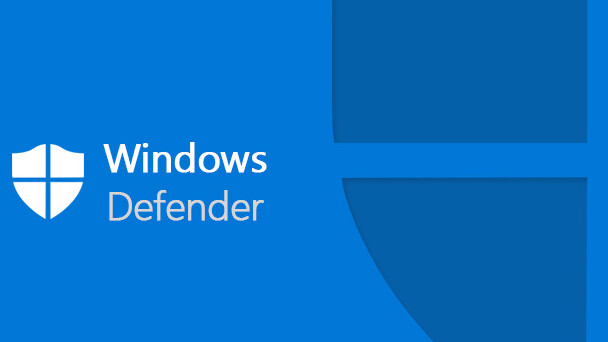Windows Defender is a protection provided by Windows to protect PCs from viruses or threats that attack. The Windows operating system does include a kind of antivirus software that is automatically integrated into the system.
According to Wikipedia, Windows has already issued a similar feature called Micorosft SpyWare that works to protect the device from spyware (snoops) or external threats.
Over time, Windows perfected the software into Windows Defender Software.
Basic features of Windows Defender
Some basic features in Windows Defender include the ability of anti-spyware (anti-spyware) devices, features to remove ActiveX devices, features integrated with Microsoft SpyNet that allow reporting to Microsoft.
Windows Defender is also equipped with protection features from viruses that attack versions of Windows 8 and Windows 10. So in fact you don’t need to worry about the protection provided by your PC,
However, the use of Windows Defender among users is very less because they usually entrust the security of their PC or laptop with third-party antivirus applications such as AVG, Kaspersky, Norton, and others.
Though Windows Defender already offers basic security and sufficient capabilities as a protector of your PC. Therefore, it is important for you to know how to activate Windows Defender on various Windows that you can see in the explanation below.
HOW TO ACTIVATE WINDOWS DEFENDER
- How to Activate Windows Defender on Windows Vista
- How to Activate Windows Defender on Windows 7
- How to Activate Windows Defender on Windows 8
- How to Activate Windows Defender on Windows 10
How to Activate Windows Defender on Windows Vista
Windows Vista can be said to be a failed operating system product released by Windows. Because at this time, we rarely see Windows Vista users because of its performance that makes the PC so heavy.
But still, we must provide a tutorial to activate Windows Defender on Windows Vista because Vista is a unity of Windows.
- Click the Windows button on your PC, then select ‘All Programs’
- Then search for ‘Windows Defender’ by scrolling down, or you can directly type Windows Defender in the search field provided.
- Click to open Windows Defender
- After the application starts, then switch to the Tools and Settings menu, select Options
- On the Administrator Option menu, check the empty box that says ‘Use Windows Defender’
- Click Save, then Windows Defender is active for the Windows Vista operating system you are using.
How to Activate Windows Defender on Windows 7
Windows 7 has quite a lot of users to date because of its advantages. Even today, even though new versions of Windows have appeared, such as Windows 8 and Windows 10.
For those of you Windows 7 users who want to activate Windows Defender, the method is as follows,
- Click the Windows button on the PC, then a search box will appear, type Windows Defender
- Click Windows Defender until a window appears indicating the application is running
- After entering the Windows Defender window, click Tools and Settings or the gear icon.
- Select the option again, then choose the administrator.
- On the administrator menu, check the ‘Use this program’ blank box, then Save by clicking the Save button at the bottom of the window
- Done, Windows Defender has been activated on your Windows 7.
How to Activate Windows Defender on Windows 8
In addition to the two Windows above, there is also Windows 8 which is the latest update released by Windows after Windows 7. For those of you users of Windows 8, here’s how to activate Windows Defender by following the steps below:
- Press the Windows or Start button on your laptop or PC
- Type Windows Defender in the search field available there.
- After finding Windows Defender, open and run the program.
- Enter the Windows Defender window, select the settings menu, and select Real-time protection in the left pane of the window.
- Put a checkmark in the box labeled ‘Turn on real-time protection (recommended)
- Finally, Save by pressing the Save Changes button in the bottom window
- Done, Windows Defender is active on your Windows 8.
How to Activate Windows Defender on Windows 10
Finally, the latest Windows that has been released is Windows 10. The following is how to enable Windows Defender for you Windows 10 users:
- Go to the settings menu first in Windows 10. The trick is to first click the Settings button on the start menu, or for shortcuts, click the Windows + I button

- Select the Update and Security option (Windows Update, Recovery, backup)

- Go to Windows Security Options then Virus & threat protection

- Select Manage settings.

- Please slide the switch to ON to turn on the Defender feature.

- Done, Windows Defender is active for your Windows 10.
Thus several ways to activate Windows Defender. With an active position of course your computer will be safe from viruses.