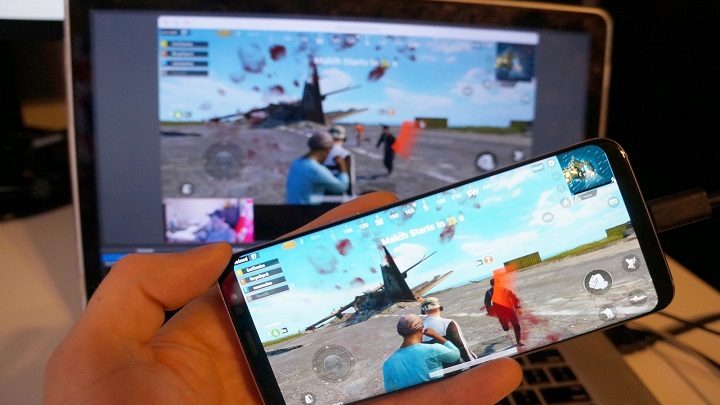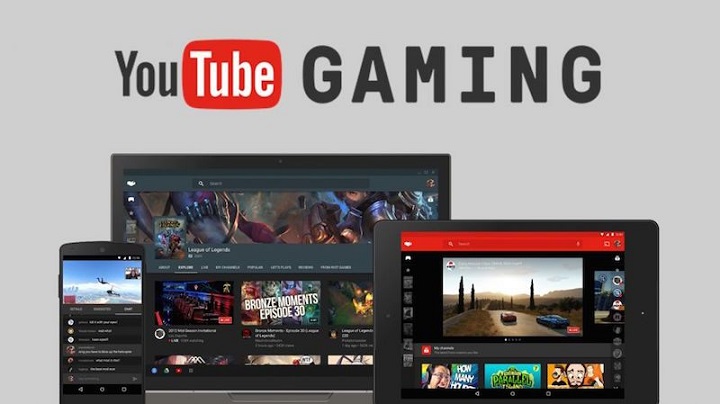How to Burn Files to a CD / DVD Without the Latest Software 2020– Sometimes you will share files on a CD. One of them is a video file. To be able to burn video files onto a CD, you will need software to be able to run the burning process properly. But there are ways to burn video files to CD without software you need to know.
How to burn files to CD / DVD
Burning itself is a way to insert files into a CD or DVD. This process is usually already familiar to users of computer devices, especially for. There are various purposes why the burning process is done such as moving the file itself to an external CD storage to be transferred to other computer devices .
There are various applications that you can use to simplify this burning process. Such applications are quite popular namely Nero and Poweriso. When in fact, you don’t need to download the application to burn. Yet as we know if the Windows operating system has been equipped with burning capabilities without using third-party applications.
Therefore, on this occasion we will discuss about how to burn video files to CD without software. This method is certainly quite useful for those of you who don’t want to download third-party applications that will also make RAM less. For more details, you can listen to the review below.
Prepare the CD first
1. The first thing you have to do is prepare the CD first. You can choose the best quality CD so that later the files in it can be stored safely. Then you can insert the CD into the laptop or computer room. Then you can open Cd.
2. In a new situation you will usually see a selection window. You will be asked to choose, it will be used like a USB flash storage or use a CD or DVD player. Here you can choose a CD or DVD player. If you have already been taken to an empty cd directory page.
Burn the file
3. If you have chosen a CD or DVD player, the next is the burning process that you have to do. Actually, the burning process without using this software is very easy and you can do it by copy and paste, like moving files using a flash disk.

4. You can choose the file to move to CD and paste it into the CD storage space. If everything is ready, you can immediately burn the file. The way is easy enough, you can right click, then choose burn to disc or by clicking the share tab and immediately click burn to disc.
5. You will be taken to a new window to enter a title in the disc title. Choose the maximum speed found in the recording speed and just click next.

6. Until here you can wait for the process of burning the file into a CD to complete and usually will depend on the size of the file itself. If the process is complete, the file has been successfully inserted into the CD.

You can repeat the steps above if you want to re-insert the file and eject to end the burning process. By burning video files to a CD without the software above, you will save more time without having to download the software first.