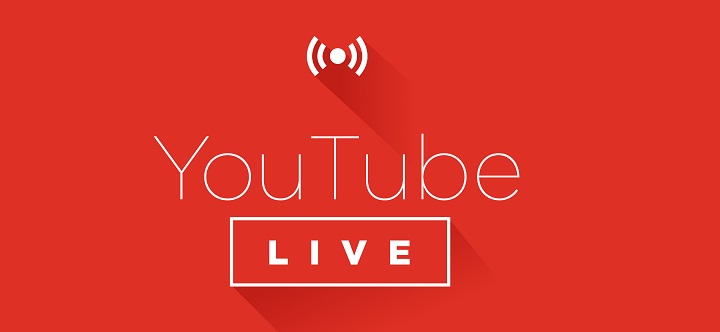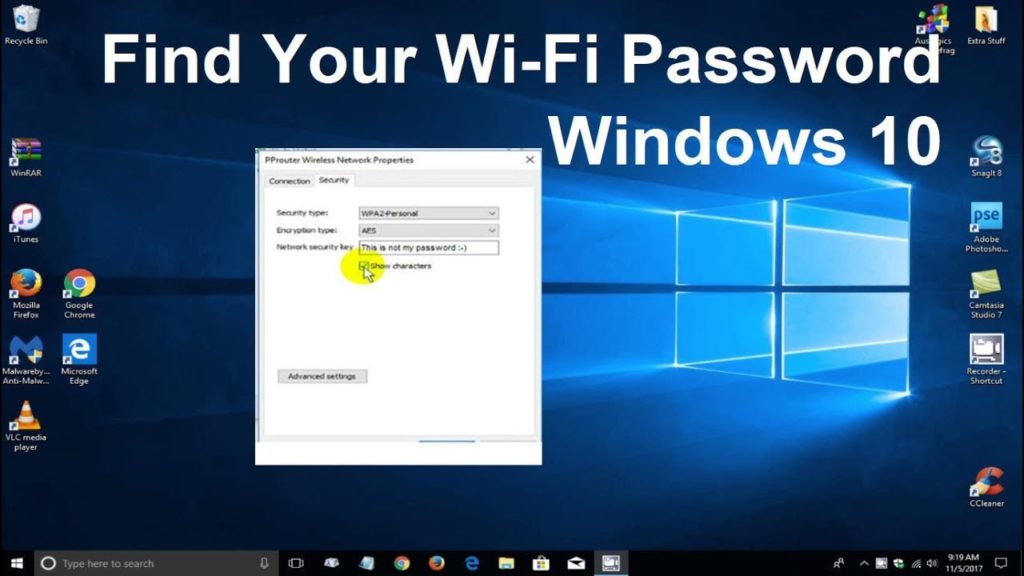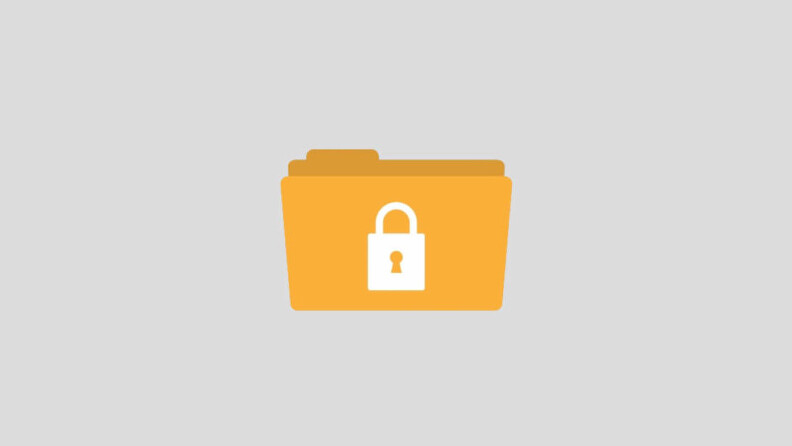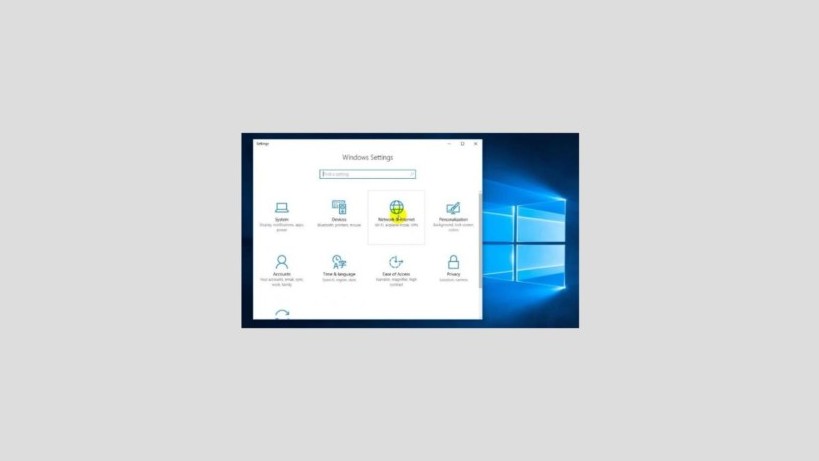How to Live Streaming Youtube on the Latest PCs and Laptops 2020– If in the past there were still rarely applications that supported live streaming, so now the public is given the ease of doing live streaming. That too was supported by the development of technology which has increased sharply. You can even do live streaming on YOUTUBE. So how do you live streaming YouTube on PCs and laptops? Here is the full review.
How to Live Streaming Youtube on PC / Laptop
Actually to do a live youtube broadcast on a PC or laptop is not difficult. All you have to do is to set up an internet connection that supports it so that your live streaming video game will be displayed with good quality so it is quite pleasant to look at. If your internet connection is poor, don’t expect that the quality of your live streaming video will be good. The audience will run away soon.
So how do you live streaming YouTube on PCs and laptops that is good and right? You can listen to the reviews below to finish. This live streaming feature itself can be found in direct writing / live contained in the corner. And this is one of the reasons why many people are curious about live streaming on YouTube.
1. Requirements for Live Stream
Well, before you do live streaming on Youtube, you must know if there are some conditions that you must meet. Like, you have to make sure that you have a YouTube account and have verified that YouTube users can easily find your live streaming video. Furthermore, you can immediately activate the live streaming feature.

To verify it yourself, you can enter your cellphone number and usually another important requirement is, your YouTube account must have at least 100 subscribe to be able to do live streaming.
2. Download the OBS Application
To be able to do live streaming on Youtube, you will be told to download and install third-party applications first. The application is called OBS Studio or open broadcaster software. You can install it on your PC / Laptop. The size of this application is around 90MB. For that you can be sure if you have a good internet network.
3. Open the Youtube.com site
The next thing you have to do is open Youtube.com first. And choose the live streaming menu found on the youtube dashboard. Open the advance settings. Here, you will do some basic rules. Don’t forget to fill in the category, video title and TAG.

4. Open the OBS Application again
Next, you can reopen the OBS application. Once inside this application, you can open the settings menu options and continue with the stream options. If so, you can choose live streaming.
And continue again to select the streaming menu and custom streaming server. Here, you can enter the stream key and url that you get from the YouTube Live Streaming dashboard.

5. Entering Add Source
The next important part is inserting add source. The way is easy enough you can choose the add scene menu to be given in accordance with what you want. Then you can directly select the add source according to the desired source type. You can also add anything in the source. And immediately click start stream to start live streaming on Youtube.

So some ways to live streaming YouTube on PCs and laptops that you can apply. Actually there are still several other applications that you can use for live streaming youtube like xSplit.