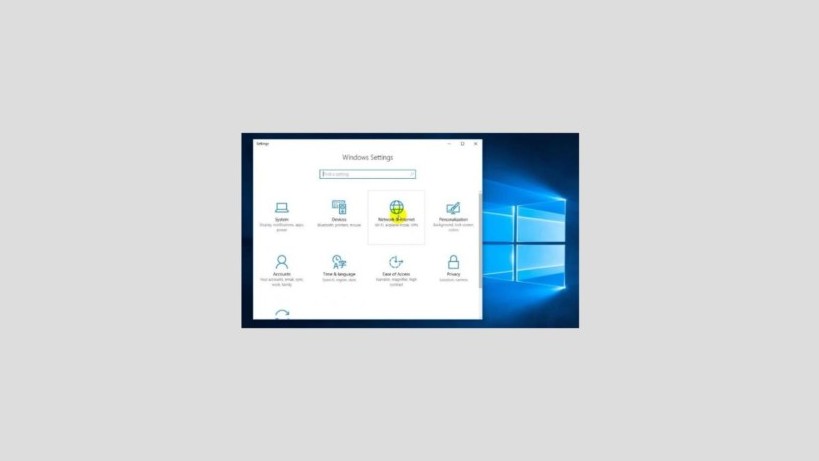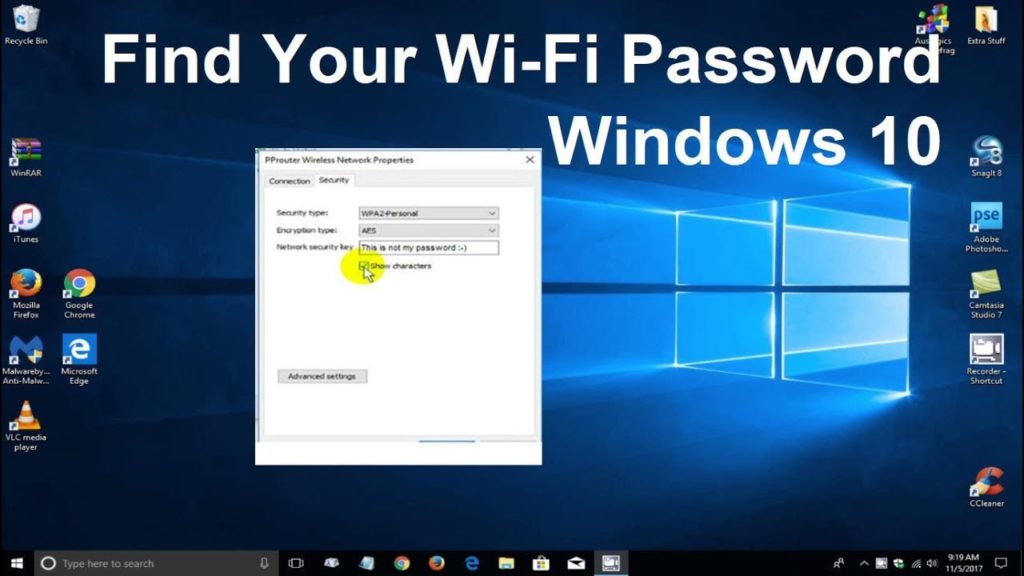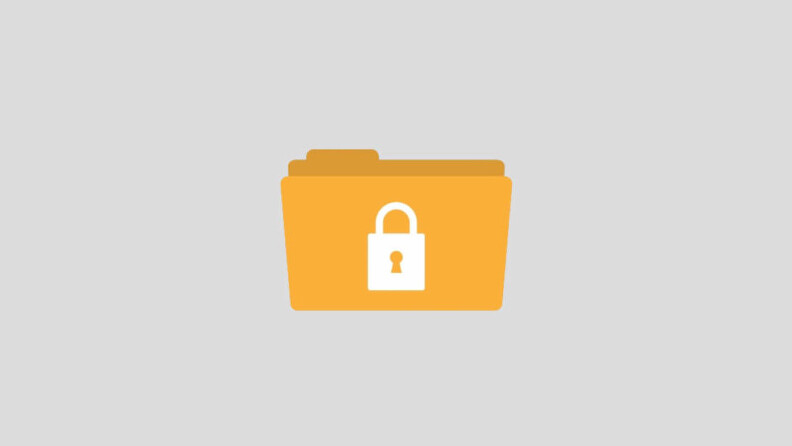6 TIPS TO CREATE HOTSPOTS ON A LAPTOP
- How to make a hotspot through CMD
- How to Make a Hotspot on Windows 10
- How to Make a Hotspot on a Laptop with an Application
- How to Make a Hotspot on a Windows 8 Laptop
- Make a Hotspot on a Windows 7 Laptop
- Make a Hotspot on a Laptop Without Software
How to make a hotspot through CMD

Having a hotspot allows you to share your internet connection with other users who are connected via the internet or smartphone. You need to make a hotspot on a laptop via CMD, the following way.
- Open the Command Prompt or CMD application.
- If so, enter the command ‘netsh wlan set hostednetwork mode = allow ssid = UsernameKey key = PasswordWifiKita’ without using quotation marks.
- Change the SSID and password to your liking.
- Then press enter until the sign The Hosted Network Started appears.
- If so, open the Control Panel, select Network and Sharing Center, and select Network Connection.
- After that, right-click on the network that is connected, select properties.
- Click the Sharing tab, check the ‘Allow other network users to connect through this computer’s internet connection’ section.
- On the ‘Home networking connection’, point to the Wifi Virtual Network driver that was activated earlier.
- Click OK.
How to Make a Hotspot on Windows 10

For those of you who use a laptop with the Windows 10 operating system, here is an easy way you can do to create a hotspot on a laptop. Does not require many ways, here are easy steps to do.
- Enter the Settings menu by pressing Win Key + 1.
- Select Network & Internet then select Mobile Hotspot, click the wifi option.
- You can change the name and keywords of the hotspot created in the edit menu.
- For those of you who use Windows 10 creator updates, you can create a hotspot very easily.
- Click wifi on the toolbar after that, turn on Mobile Hotspot.
- Baidu Hotspot WiFi application
- Download and install the Baidu Hotspot WiFi application.
- If it’s already downloaded, open the Baidu Hotspot WiFi application.
- When you have entered the application, click the wifi icon to start it.
- Wait for the process to finish, you can create a blacklist for unwanted users.
How to Make a Hotspot on a Laptop with an Application
Creating hotspots on laptops can also be done with the help of third parties in this case additional applications. Here are some applications that can be relied upon to create hotspots using your laptop easily.
- Baidu WiFi Hotspot
- Download and install the Baidu Hotspot WiFi application on your laptop.
- If the application is already installed, enter the application.
- If you have entered click the WiFi icon on the application to start creating a hotspot.
- Wait until the process is complete.
- You can make a list or a list of all users who can access your internet.
- MyPublic WiFi
- Download and install the MyPublic WiFi application on your laptop.
- If it is already installed, enter the application.
- Enter the application.
- Click start hotspot.
- Wait a few moments until the process is complete.
- Your laptop is already functioning as a hotspot.
How to Make a Hotspot on a Windows 8 Laptop
To use this method, you must use a WiFi Adapter on a laptop or PC. Adapters here function as a tool that can make your computer a hotspot without the help of applications, the way is the following.
- Enter CMD, make sure the WiFi adapter is installed on the PC, use Run as administrator mode.
- Check your PC wireless capability, make sure your PC or laptop supports VAP (Virtual Access Point).
- If it still says No, you must first activate it by typing ‘netsh wlan set hostednetwork mode = allow’.
- Activate the hotspot, type ‘netsh wlan set hostednetwork mode = allow ssid = JalanTikus key = jakaganteng’.
- Then enter the PC Internet Settings.
- If the hotspot is on but not connected to the internet, you have to turn it on.
- Enter the Network and Sharing Center.
- Change the Home Networking Connection by clicking Local Area Connection.
- Select Properties, and choose your hotspot internet connection.
- You can connect this hotspot with other devices.
Make a Hotspot on a Windows 7 Laptop
Using an Ad-hoc network, which is a computer network utilizing wifi on a laptop and supported by one type of Wireless Local Area Network (WLAN). This method can only work if the internet is sourced from the Internet (LAN), here’s how.
- Enter Manage Wireless Networks, open the Start menu and type Wireless in the search, select Manage Wireless Networks.
- Press the Add button.
- Click Create an Ad Hoc Network.
- After that click Next.
- Enter the Network name and security type.
- If you have click Save this network, wait a few moments for the network to be created.
Create a Hotspot on a Laptop Without Software
Before starting how to create a hotspot on a laptop without software, you need to set up the following tools such as laptop devices or computers that have wireless, LAN or Modem internet connections, then follow each of the following steps.
- Open Command Prompt or CMD.
- Enter using Run as Administrator mode.
- Check that your wireless supports VAP via CMD.
- If not activated, type netsh wlan set hostednetwork mode = allow, then check again.
- If you still can’t, it’s time to activate and create a WiFi name and password.
- Type etsh wlan set hostednetwork mode = allow ssid = JalanTikus (SSID name is up) key = secure.
- Enter the password up to what you use.
- Activate wireless by typing netsh wlan start hosted network, then VAP will run.
- Until here your wireless is already active.
- If you can’t yet use it for an internet connection, you can check the wifi signal using a laptop or smartphone.