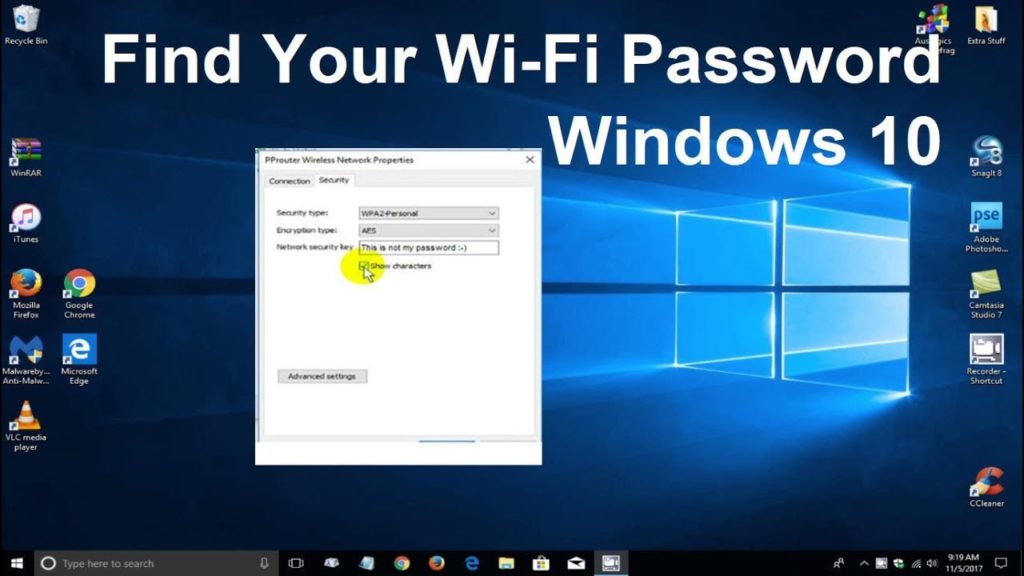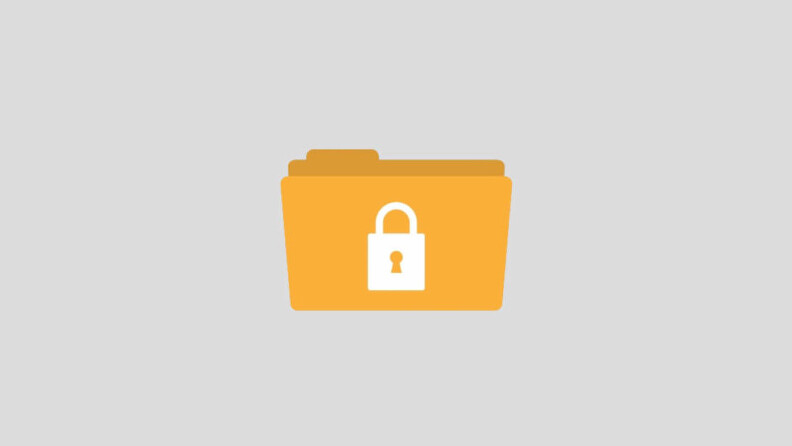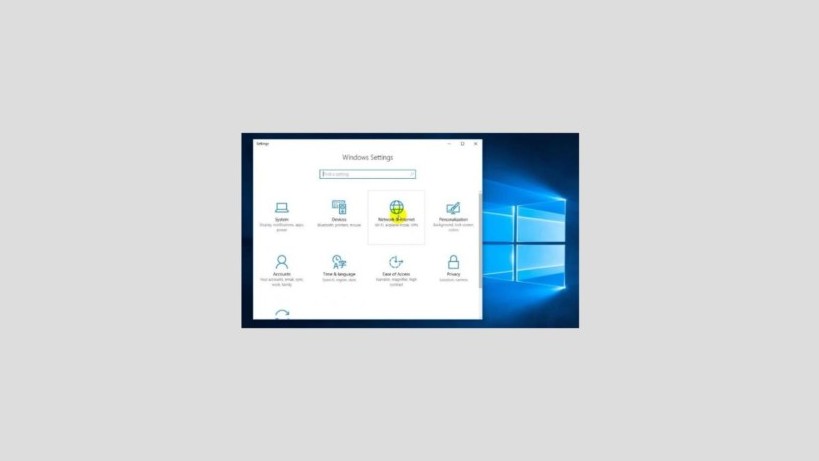How to Adjust Laptop and Computer Screen Brightness Quickly – Some laptop and computer users sometimes feel uncomfortable with a device screen that is not too bright. On the other hand, some users are more comfortable adjusting the brightness level of the screen according to the conditions of the room where they use the computer either indoors or outdoors.
Actually there are many ways you can do to adjust the screen brightness level of the device. This can be done through the usual settings, keyboard, and also from Windows. You don’t need to worry because this screen brightness setting method is very simple and easy. Curious? The following are some ways to quickly adjust the brightness of the laptop and computer screens that you can try.
Click Right Mouse
This method can be done if your laptop or computer is running the Windows 10 operating system. This way, you don’t need to adjust the brightness through the personalize menu because it only takes a few seconds. The following are the steps:
- Place the pointer or cursor on the main page of Windows be it laptop or computer
- After that right click on the mouse
- Click on the Display Settings option
- Later Windows will also display settings for the screen for both night light, scale and layout, and resolution. In that option there is also a choice of brightness level settings that can be adjusted to your needs
- If you want to adjust the brightness of the screen, pay attention to the Brightness and Color menu then select Change Brightness
- There, there is a bar and a line that can be shifted left and right to adjust the screen brightness of the device. Simply slide and adjust according to your needs
- After that, save the settings and close the brightness menu
- Done
Windows + X
The keyboard buttons on your laptop or PC can also be used to adjust the screen brightness easily. This method is perfect for those of you who don’t like to click a lot on the menu or look for some menu options. How to adjust the brightness of this laptop screen can be used for Windows operating systems ranging from OS Windows 7, Windows 8, to Windows 10. The following are the steps that can be done:
- Click the button that contains the Windows symbol along with the X button on the keyboard
- Click on Mobility Center. But there are some devices that use Windows Mobility Center. Click on the menu and a series of basic settings will appear
- To adjust brightness on a laptop or PC screen , swipe in the Display Brightness section. There is a bar at the bottom of the menu. You can swipe left and right to adjust the brightness level of the screen as needed
- Done Close the menu and automatically adjust the screen brightness settings.
Fn + Screen Brightness Symbol
When compared with the two previous methods, this method is the easiest and fastest. You only need to click on the screen brightness symbol found on the keyboard. Interestingly, this method applies to all types of Windows-based laptops. The trick, click on the Fn button along with the button that contains the brightness symbol. This brightness symbol is usually described as a bright or dim sun. Now, you can easily adjust the screen brightness without having to open various menus. But this method is very dependent on the keyboard of each laptop or PC used. Because not all keyboards are equipped with brightness symbols.