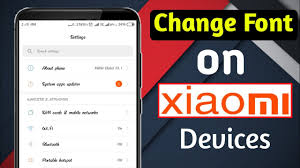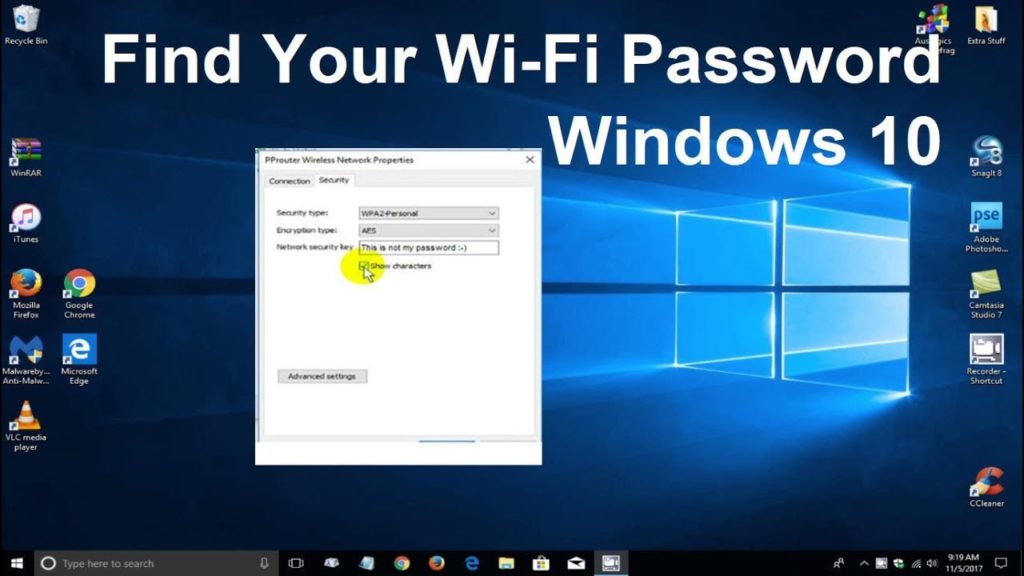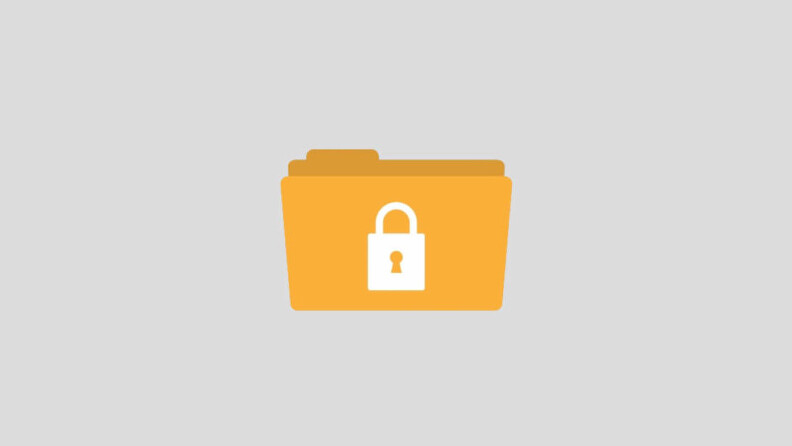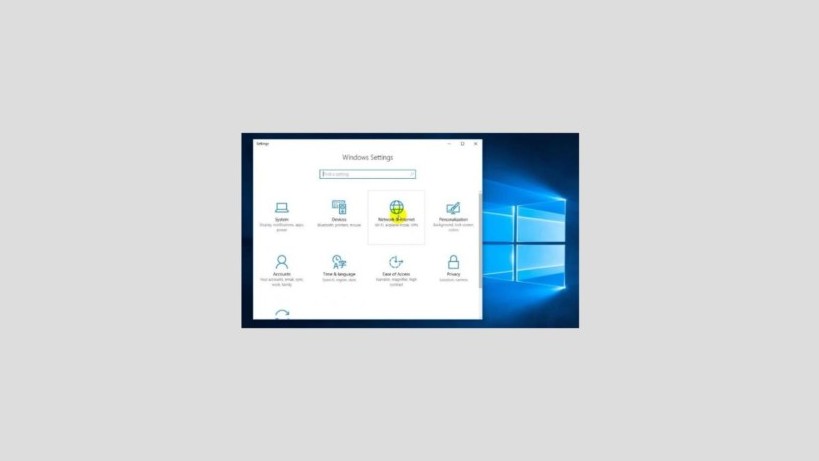Did you know that the fonts on your Xiaomi smartphone can be changed? There are several ways to change fonts on your Xiaomi cell phone. Here are 5 ways you can do it.
5 WAYS TO CHANGE FONTS FOR XIAOMI
- How to Change Xiaomi Fonts through the Theme Application
- How to Change the Xiaomi Font to Initial Settings
- How to Change Xiaomi Fonts Using Android Application Help
- How to Change Xiaomi Font by Changing the User’s Country Location
- How to Change Xiaomi Fonts Through MIUI Custom Fonts
How to Change Xiaomi Fonts through the Theme Application
To change fonts on a Xiaomi Smartphone, you don’t need to bother downloading any new applications. Xiaomi provides several font options for you to choose from. To find out, consider the following steps:
- Changing the Font can be done by opening the Theme Application. Available on your Xiaomi smartphone.
- How to click on Themes or Themes on the menu
- After entering the theme page, do a search by entering keyword free or font.
- Then the search results will appear in the form of fonts that can be applied for free. Click the bottom “view all” to see all the options.
- Choose one type of font that you like, then click Download for free
- After being downloaded to your phone’s storage, click Apply or Apply to apply the font to your mobile.
- When prompted to restart the phone, restart
- Done, the font on your Xiaomi phone has changed after the phone is turned on again.
Also Read: 5 WAYS TO TURN ON WIFI ON A LAPTOP
How to Change the Xiaomi Font to Initial Settings
If you are bored with mutually changing the type of font that Xiaomi provides, then you want to restore the font in the initial settings, then the following steps should be done:
- The method is almost the same as the previous tutorial, namely through the theme application or Themes on your Xiaomi mobile.
- After entering the theme menu page, click the profile located at the bottom
- Then choose a theme, click on a standard theme
- Then click “Apply” or “Apply” to re-apply to your Xiaomi cellphone.
- Then your Xiaomi mobile will automatically reboot.
- When your cellphone turns back on, you will find the font display on your cellphone has changed to the original or use the default font settings alias when it was first purchased
- Done.
How to Change Xiaomi Fonts Using Android Application Help
Now the third, there is a way to change the Xiaomi font using the help of an application available on the Google Play Store. This method has advantages because it has a lot of font choices. Check out the following steps:
- In this tutorial, we, for example, use an application called Apex Launcher. Through this application, you can change fonts at home, app drawers, and folders on your Xiaomi cellphone.
- First download Apex Launcher in the Google Plays Store for free, then install and run the application.
- After that, you have to choose settings in the Apex Launcher application.
- Then select Home Screen, click Layout and Style
- Then, select Label Font, then there will be many font choices that you can choose by scrolling down.
- Choose a font type, then the font has changed in your Home Screen section.
- If you want to change the font in the App Drawer section, after entering Apex Launcher, select Drawer Layout & Icons, then select the font label, click on one of the font types.
- If you want to change the font in a folder in Explorer or file manager, then after opening Apex Launcher, click the Settings option, then select “Folder”. Scroll down and select Font Label. Then the font choice will appear, you just select it as you wish.
- Done.
How to Change Xiaomi Font by Changing the User’s Country Location
This method is done so that the Font option on the Themes or Themes application on your Xiaomi phone appears. Because the Font menu is not available in Indonesia. Follow the steps below to change the user’s country location:
- On your HP menu, click the settings option or how to click the gear or flower icon
- After entering the settings, scroll down and click Additional settings or Additional Settings.
- Click Region, change from Indonesia to India
- Next, return to your Xiaomi cellphone home screen.
- Click the application theme or themes, then the Font option will appear.
- Enter the font menu, then select the type of font you want to apply.
- If the font menu options do not appear in the theme application, try returning to the settings menu, click apps, in the theme application select clear data.
- Done.
How to Change Xiaomi Fonts Through MIUI Custom Fonts
The last alternative is to use MIUI Custom Font, see the following way:
- Download and install the MIUI Custom Font Installer application
- Then visit the Fonstsquirrel site via a web browser on your Xiaomi mobile. Look for the TFF type font, Download to your Xiaomi mobile.
- The downloaded font file is in the form of RAR, then extract the file using the RAR application. You can download RAR if you don’t have it already.
- Then Open the MIUI Custom Font application, click browse font and select the font file that you downloaded earlier.
- Check on the font type then select OK
- Then click next and Install
- Enter the next window, click the System font option, then select the font type you just installed
- Select “Apply”, and the HP will reboot automatically
- Done