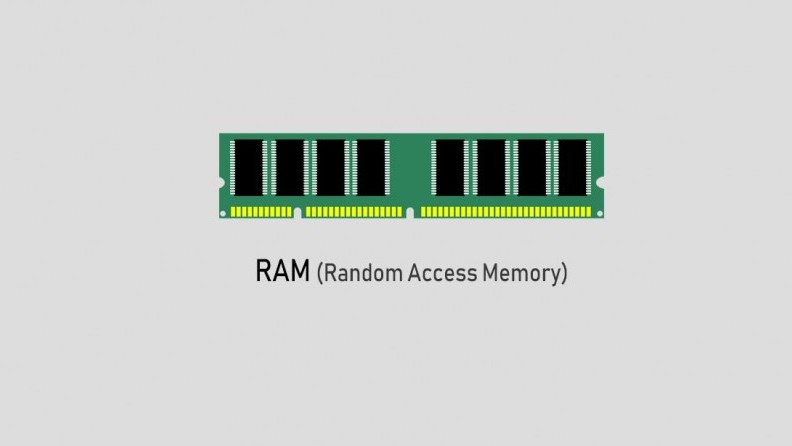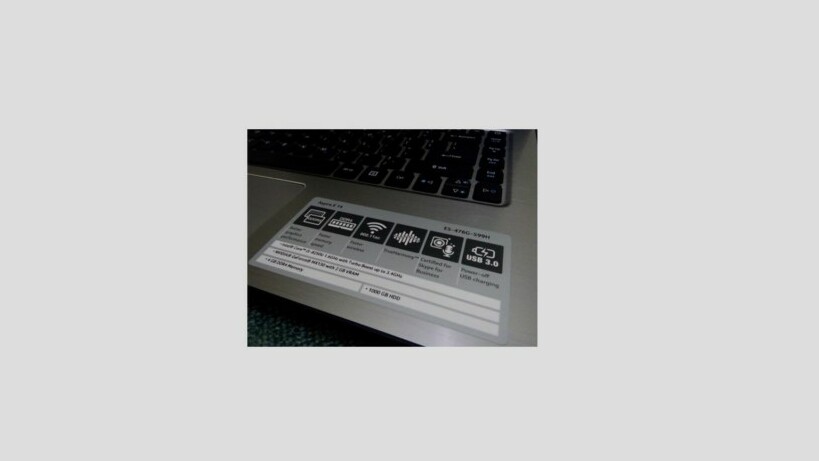Understanding RAM on a Computer
RAM stands for Random Access Memory, which is a component whose job is to store data and processes to be accessible by the CPU. The main function of RAM is to speed up the process of data on a PC or computer.
Why can it speed up? Because RAM provides temporary storage space on a PC or laptop. Therefore, ideally, the more RAM is used, the faster the process can be done.
RAM has benthic like a chip which consists of electronic circuits. Installing RAM on a PC is done by inserting it into a slot available on the motherboard. There are several types of RAM including:
- Dynamic RAM, DRAM
- SDRAM (Synchronous Dynamic Random Access Memory)
- DDR RAM (Double Rate Random Access Memory)
- RDRAM (Rambus Dynamic Random Access Memory)
- SRAM (Static Random Access Memory)
- EDO RAM (Extended custom Out Random Access Memory
HOW TO ADD LAPTOP RAM
- Understanding RAM on a Computer
- Replacing the RAM Spare Part
- How to Increase Laptop RAM Virtually
- How to Add Laptop RAM Using ReadyBoost
Replacing the RAM
First, you can add RAM to your laptop by replacing old RAM spare parts with new ones.
Replacing RAM is very doable, but you have to make sure some things like make sure the RAM slot is not soldered permanently your laptop compatibility and the maximum RAM size that can be installed on a laptop.
You can go to the place of purchase of RAM and install it directly. RAM replacement is done in the following way:
- Open all the back cover of your laptop with the help of a screwdriver, remove all screws and place it in an easily found place. Open the back of the laptop with the help of a guitar pick or something thin like a Prime Number Card.
- After open, then look for your Laptop RAM located.
- Be careful taking the old RAM that will be replaced with a new one. Each brand will have different ways to release this RAM.
- Install new RAM
- Then replace the back cover of your laptop.
Some other tips when replacing Laptop RAM with new ones are:
- First, determine the size of the new RAM, for example, there are two RAM slots on the laptop. One of the RAM slots is 4GB RAM, you should also add 4GB RAM to the other slot for the sake of streamlining and speeding up the performance of the laptop.
- Select the type of RAM to be used. Some types of RAM include DDR2, DDR3, DDR4, and others. The new type of RAM to be used must match the previous type of RAM on your laptop.
- Next, no less important is to pay attention to the new RAM transfer rate that will be installed on your laptop. Usually, there are numbers listed on RAM such as PC 5600, PC 10600, PC 12800. That is what is meant to transfer rate, which shows the speed of RAM. Brands also need to be considered, you should choose the same RAM brand as the old RAM.
How to Increase Laptop RAM Virtually
In addition to replacing RAM with new ones, RAM can also be added virtually. This method is done with the help of virtual memory.
Virtual Memory is additional memory taken from the hard disk. But in this way, the hard disk on your laptop will be reduced. To add Laptop RAM virtually, follow the steps below
- Open Windows Explorer on your laptop
- Search for My Computer, then right-click, select Properties
- Enter the Properties window, select the Advanced System Settings option
- Go to the Advanced tab, then select the Settings button
- Return to the Advanced tab, then click the Change button under Virtual Memory
- Uncheck the “Automatically manage paging file size for all drivers” option
- Then, you choose which drive will be used to add RAM, also enter the amount of memory that will be used for example 2000 MB for initial size and 4000 MB for maximum size.
- Click OK
- To see the effect, you need to restart your laptop.
How to Add Laptop RAM Using ReadyBoost
Not much different from adding RAM to a virtual laptop, adding RAM using ReadyBoost also relies on additional memory from storage media, but not hard disks, but internal storage media such as flash disks or memory cards.
Here’s how to add Laptop RAM using ReadyBoost.
- Previously, make sure your laptop is connected to external storage that will use the memory, such as a flash.
- When the flash disk is plugged in, the AutoPlay menu will appear. Now after that, select the Speed up my system menu on the AutoPlay menu,
- If the Autoplay menu does not appear, just go to Windows Explorer, then select the flash drive that you have plugged in, right-click, select Properties.
- In the Properties window, go to the ReadyBoost tab, then click the “Dedicate this device to ReadyBoost” option. This choice makes flash disk capacity will help your laptop’s RAM performance.
- Click OK
- Done.